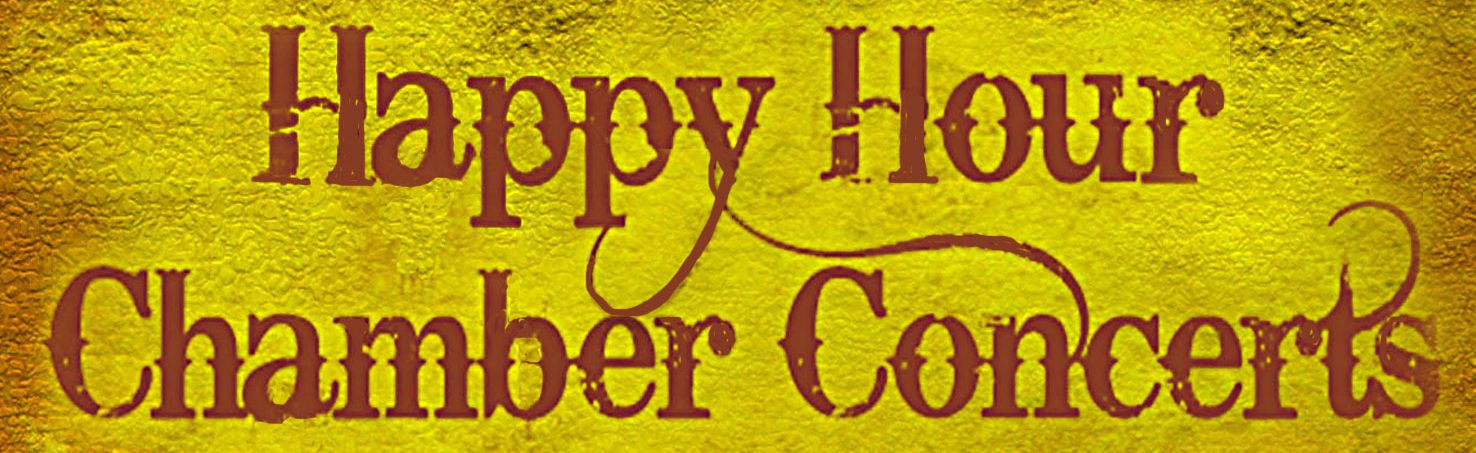QUICK MENU TO FAQs
On your computer, the FAQs appear in the right-most column. On your smart phone, scroll down to the box with the mustard colored background. On your tablet, scroll down and the FAQs will appear in the mustard colored column on the right. Click on a topic below to jump to that FAQ.
- Which devices?
- Internet connections
- Audio help
- Video help
- Pre-concert test
- Vimeo help
- Concert video “freezes”
- Help with Zoom video talk-back
- Sharing links?
- Viewing concert again
- Questions and feedback
ONLINE GUIDE
(AND WHAT TO EXPECT)
You can download a PDF version if you click here.
For the 2020/2021 season, Happy Hour Chamber Concerts is going online. Like many other parts of our life in the pandemic we are, you might say, building the airplane while we’re flying it. We know that nothing compares to musicians and appreciative audiences together for live performance, but we are doing the best we can to create an experience of Early Music that can help support artists during the pandemic and give our audience a couple of hours of enjoyment. We appreciate your patience and support while we develop this online experience for you!
Buying a ticket
All our concerts this season will be pre-recorded and available for streaming beginning with the concert release at our normal Friday evening at 6:00 pm. All ticket sales will happen on our website. Click here for ticket purchase, and scroll down until you see the concert you would like to experience. Please note that you have options for either General Admission ($15 per person) or Senior/Student discount ($13 per person). As always, 17 and under folks—no charge! In order to support our musicians, we ask that you purchase as many tickets as persons who will be watching. If you have a mixed sale of both General Admission and Senior/Student, you will need to make two separate purchases from PayPal—one for each type of ticket. (Sorry about that—it’s a PayPal policy.) The <Buy Now> button will take you to PayPal, where you will complete your purchase. Enter the Purchase Details and click <Continue>. You do not need to have a PayPal account to purchase a ticket; scroll down until you see the option <Checkout as Guest> and click on that. Be sure to check the email address you give to PayPal; we will use that to send you the links to the concert. Because we need some time to make sure you get the links you are going to need for the concert, ticket sales will end the day before a concert and will not take place on the day of the concert, so please plan to make your purchase ahead of time.
Ticket receipt (first email)
A day or two after you make your purchase you should get an email confirmation of your purchase from Happy Hour Chamber Concerts. If that doesn’t show up, please check your Junk or Spam folder. If you still can’t find it, please contact us at info@happyhourconcerts.org and we’ll help you with the problem. The email confirmation will also include a suggested snack recipe and wine pairing you can get ready for the concert, if you like. The suggestions and recipes come from our musicians and Board members.
Links to the concert (second email)
Sometime in concert week you will receive a second email. This message will contain some important information you will need for the concert. Be sure to store this email in a place where you can find it again. The email will include the link to the concert recording. You will use this link to access the video. We encourage you to wait until “concert time” to view the video, but you can use the link to have access to the concert recording ahead of time if you choose.
The second email will also give you the start time and a link to Zoom. This is where the live video talk-back will take place. The Zoom will begin approximately ten minutes after the conclusion of the concert. If you have not used Zoom before, it would be good for you to use the FAQs on this web page to familiarize yourself with the platform. The video talk-back will last no longer than an hour. If you need to leave before the talk-back is finished, that is perfectly fine—click the <Leave meeting> button in the lower right corner of your screen.
If you want to view the concert again after the release date, be sure to save this email. (See more information below.)
Setting up your equipment and viewing the concert
The FAQs on this web page provide you with some suggestions for giving yourself the maximum viewing and listening experience for the concert. Please be aware that you do not need to subscribe to Vimeo in order to view the concert. If Vimeo suggests that you join or set up a plan, close the request box and you will then have access to the video.
Concert archive
The day after the concert release, we will be archiving the video. We plan to make videos available for several months after the concert release. Your ticket and the link you used for the concert will continue to give you access to the concert for as long as it is archived. The concert video belongs to our musicians and is on loan to us, so we ask you to please respect their property rights and refrain from downloading or capturing the video and audio.
If I didn’t purchase a ticket, can I see the concert after its release?
If you missed a concert at its release date and you would like to experience the recording, there will be a PayPal button for the concert on the archives page. You can access that page by clicking here . Cost of gaining access to the archived video is $12. Here, too, we encourage you to support our musicians and purchase as many tickets as the number of people age 18 or older who will be watching. Once you complete your PayPal transaction, you will immediately be taken to the Vimeo platform where you can experience the concert. If you do not want to watch the concert right then, either bookmark the Vimeo page or copy the Vimeo Internet address for that file – it’s in the URL box at the top of your web browser. If you copy and save this Internet address, you can paste the address back into your browser to see the concert at a later time. You will have access to the file for as long as we archive it.
Other items
Please be sure to let us know about your viewing experience. You can always email us at info@happyhourconcerts.org. We’ll be learning how to operate online as the season unfolds. If the process for online concerts changes, we’ll be sure to let you know. If you haven’t done so already, please subscribe to our mailing list by clicking here. We’ll update this article on the website as well, so you can also come back here to see if anything has changed.
Thanks for your support of our musicians and the mission of Happy Hour Chamber Concerts. Enjoy the music!
ONLINE CONCERT FAQs
You can download a PDF version if you click here.
What devices can I use to experience an online concert?
The concert comes to you over the Internet, so you can use any device that connects you to the Internet. This could include your computer, tablet, or smart phone and, perhaps, your smart TV. You may also be able to stream the concert from your smart phone to a smart TV—there’s more about that below.
What should I do to make the best possible Internet connection?
A good Internet connection is essential for a good concert experience. Most likely you will be viewing the concert over a Wi-Fi network in your home. Streaming over Wi-Fi demands that your network is operating at high efficiency. You can increase the strength of the Wi-Fi signal by positioning your computer (or whatever device you are using) as close to your Wi-Fi router as possible. You might get better reception if your computer is hard wired by a cable to your Internet service. To do this you need to have an Ethernet port on your computer. If you do, find the Ethernet cable that connects your modem to your router; unplug the cable from the router and plug that end directly to your computer’s port. Consult your manuals for your specific components if you don’t know how to do this. You can also find some online guides for this by doing a web search. In general, it is probably best to test your system using your Wi-Fi, and resort to a direct cable link if Wi-Fi is insufficient. Please remember that if several people at home are using Internet at the same time, this can slow transmission speeds for the concert and create some viewing difficulties. If possible, try to use your Wi-Fi network only for the concert while you are viewing it.
How can I get the best audio?
What you hear totally depends on what you are using to make the sound. The speakers on a smart phone will give the poorest quality; using earbuds will help improve this. The speakers on your computer are probably insufficient for giving you good sound. If you are viewing by yourself, a pair of earbuds or headsets will improve this considerably. You can also connect better speakers to your computer, or even route the audio output from your computer through your sound system. Perhaps the best audio may come if you can send the audio through your smart TV—especially if your TV is equipped with a sound bar. See the Video FAQ immediately below for more information about this. And once again, consulting your owners manuals for specifics will be the most efficient way to work on this if you do not already know how.
How can I get the best video?
In general, the larger the video device, the better your viewing experience will be. A desktop or laptop computer can be adequate if you are viewing the concert alone or with one other person. If you have a monitor, you may be able to accommodate a larger group. A smart TV may offer you the best viewing experience. Quite a few smart TVs have Internet capabilities, so you could access the concert directly from the TV by typing the link address into the TV’s browser. Another option is to pair your smart phone to a smart TV. Use AirPlay on iPhone; Android phones have a variety of possible options, so you may need to do a web search to find the setting most appropriate for your phone. A final option is to hard wire your computer directly to your TV using an HDMI cable; this requires HDMI ports on both your computer and your TV or its controller box. Once again, your manuals or a web search will help you with your particular configurations.
Can I test my set-up before the concert?
It may be wise for you to run a test before the concert to determine which set-up option works the best for you. It is relatively easy to find a classical music video online by doing a search. Set your system the way you think you want it configured and then play the video through your configuration. If you can maximize the screen, do so—this will give you an approximate idea of what the concert might look like.
What should I know about Vimeo to enjoy the concert?
We use Vimeo to stream the concert to you. You do not need to have a membership with Vimeo to enjoy the concert recording. If Vimeo asks you to sign up for a plan or log in, you can close the request box and use Vimeo as a guest for no charge. When the concert screen opens in Vimeo, there are several control icons that will help you navigate their platform. All these controls should be at the bottom of your video window that shows the concert. If you are watching the video and haven’t used the controls for a while they will disappear; positioning your cursor near the bottom of the screen will make them appear again. You start or stop the video by clicking on the right-arrow or parallel vertical lines on the left. Sliding the bar on the timeline allows you to fast-forward or rewind through the concert. The gear icon near the bottom right allows you to change the video quality settings you are using. (By default it’s set to Auto, and that is usually the best setting.) The outward-arrows icon on the bottom right expands the video to full-screen. The controls are still accessible in full-screen view and will disappear after a few seconds if they are not being used. To exit full-screen use the <Esc> key.
What should I do if the concert “freezes” while I’m watching it?
Several different situations could cause the video recording to freeze. Any of these (or a mixture of several) could be involved:
- There are problems with the Vimeo server.
- Your Internet provider (Comcast, CenturyLink, etc.) might be experiencing issues.
- Your home Wi-Fi network might be having issues.
Any problems with any of the components above can slow transmission so that your video runs out of buffer. Waiting a few seconds can often allow the Internet to “catch up” and the concert will continue. If this is happening over and over, or if the video does not “unfreeze,” you should note where you are in the concert (using the timeline) and then close down Vimeo on your computer, reenter the link to the concert (or use the link button in your email, if you purchased tickets), and start it again. Once Vimeo restarts, do a fast-forward to catch up to where you left off. (See the Vimeo FAQ immediately above if some of these directions seem unclear.) If you are not able to resolve the issue during the concert, we recommend that you exit Vimeo and, instead, get ready to join the Zoom video talk-back at the start time. If the freeze is happening inside your computer’s operating system, you may need to reboot your computer in order to get out of the freeze.
We have no staff other than our three Board members who will be busy preparing for the Zoom talk-back during the concert and, unfortunately, will not have the time to assist you. We are in a better position to help you with your concert challenges another day. You can always come back to the concert later to hear it in its entirety or pick up where you left off.
How do I use Zoom to take part in the live video talk-back?
The video talk-back after the initial concert will take place on Zoom. If you have not used Zoom before, you will need to download the software to your computer or smart phone. If you will use Zoom on your computer, click on the Zoom link in your email (even if it is several days before the concert) and Zoom will ask if you want to install the software. Go ahead and install it. Once the software is installed, you can exit the software and use the same link again on Friday to access the video talk-back. If you will use Zoom on a smartphone, download and install the Zoom app from your app store. You can find a quick guide to Zoom features if you click here. Zoom offers a more comprehensive introduction; you can see it if you click here.
We ask that you please use these Zoom features during the video talk-back:
- Please keep your mic muted as you enter the chat and while the chat is taking place. This keeps background noise to a minimum. Be sure to unmute the mic if and when you want to speak!
- If we have lots of people on the video talk-back, the moderator might ask participants to use the <Chat> feature in Zoom to indicate they have a question or comment. Type your name in the <Chat> feature and make sure you are sending your name to everyone. If you do not have a mic available, you can type your question in <Chat> and the moderator will ask it on your behalf. Please stay muted until you are recognized, and then be sure to unmute your mic before you speak. When you are done with your question or comment, please mute your mic again to keep sound levels at a higher quality.
- You can decide whether or not you would like your video to be on—the choice is yours.
- The video talk-back will last no longer than one hour, but if you need to exit before that time, it’s perfectly acceptable. Use the <Leave Meeting> button on the lower right corner of your screen.
The Zoom talk-back will not be recorded, so if you want to enjoy this part of the concert, you need to be connected while it is happening.
Can I share my links with other people?
The link to the concert that you purchase lets anyone with that link access the video. However, we request you to refrain from sharing the link with someone who has not paid for a ticket or has not gained access to the archive through the <Buy Now> button. The goal of HHCC during the pandemic is to help support our musician friends while live performance and teaching is either difficult or impossible. The musicians have developed the videos with their own resources, and ticket/permission sales reimburse them for these expenses. You join our Happy Hour mission when you respect their rights to the videos and support them with purchases.
How many times can I view the same concert?
You can view the concert as many times as you like if you have paid for a ticket or have accessed the concert using the <Buy Now> button in the archives.
What if I have additional questions or feedback?
You can reach us by an email to info@happyhourconcerts.org. We always love to hear your reactions and suggestions, and we will try to help you as best as we can to sort out problems you may encounter with our online series.
Thanks for supporting Happy Hour Chamber Concerts online and our wonderful musicians!